![]() Week 131 was posted by Charanjit Chana on 2020-04-27.
Week 131 was posted by Charanjit Chana on 2020-04-27.
Lockdown has thrown plenty of challenges, none more so than keeping the kids entertained.
Having watched a lot of art clubs these past few weeks, I came up with an idea of creating a stop motion animation to do with my daughter. Little did I know, my son was also really interested in it and he's been more instrumental in getting us to do more of them.
I don't have any stop motion apps on my phone and wasn't really looking to install another when we started. I thought it would be a one off exercise, so I put together a Siri Shortcut to take care of the hard work.
Once we had all our photos, just select them all and send them to the shortcut which combines them into a GIF. You get a preview of the result before committing to whether you want to save it as a video or not.
When we took another stab at it, the 0.2s between frames wasn't quick enough, so I changed the shortcut to let you choose from some predefined values:
- 0.05s = 20 frames per second
- 0.1s = 10 fps
- 0.2s = 5fps
For something crude, 5 frames a second is more than enough and also means you can stretch it out, but if you have something more intricate, you'll want as many frames as you can.
Feel free to grab the shortcut and I'll be posting more in the future on this new shortcuts page. I took some screenshots to walk you through the process.
First, you need to select the frames (photos). I only added them to an album to make it neater to see, but I think it might be the way to go in the future as it keeps everything organised if anything goes wrong. Once they're selected, hit the share icon to bring up the share sheet.
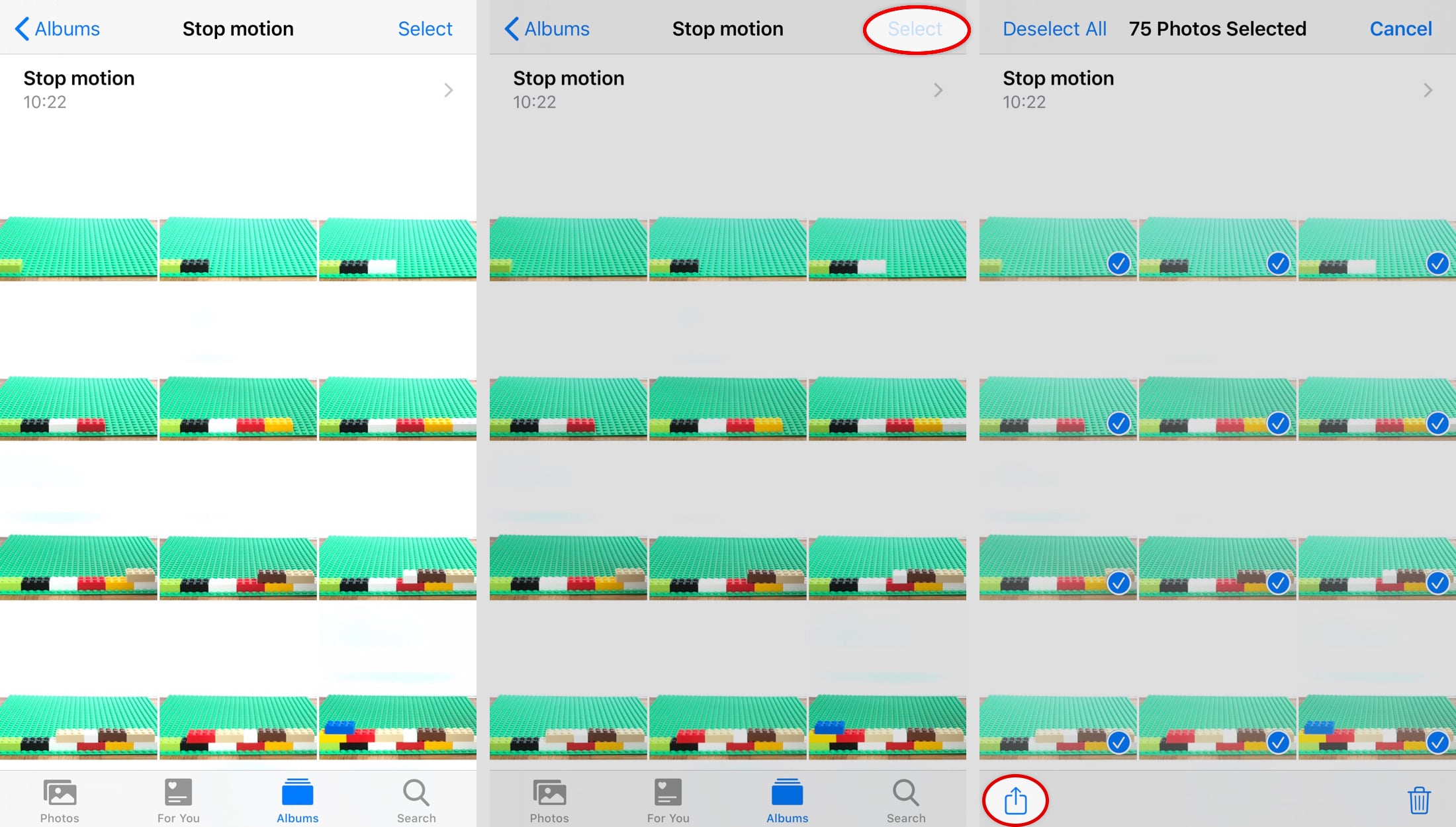
From the share sheet, choose the shortcut.
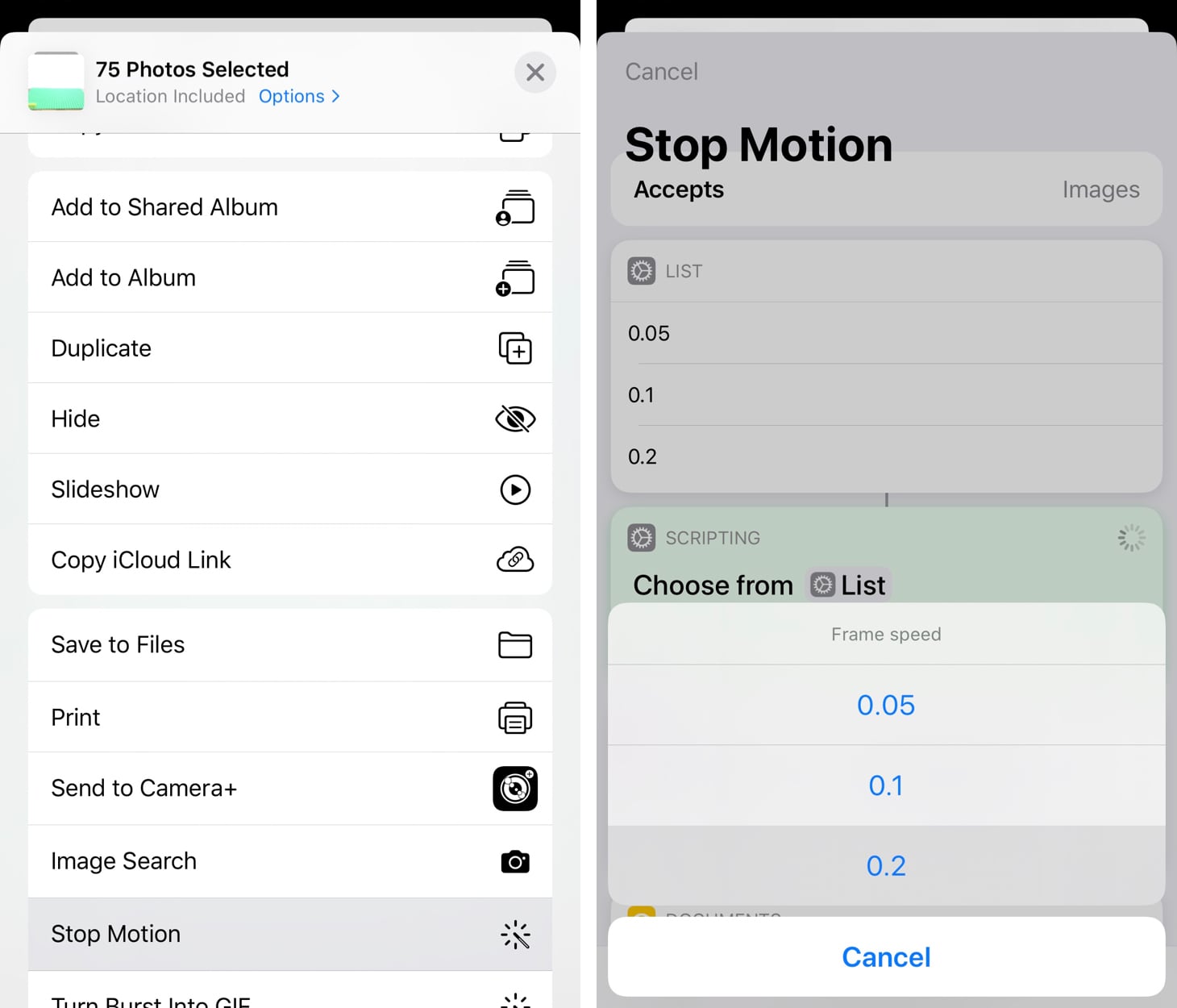
Once it's process the photos, you're presented with a preview of the animation. When you close the preview, you're asked if you want to save it.
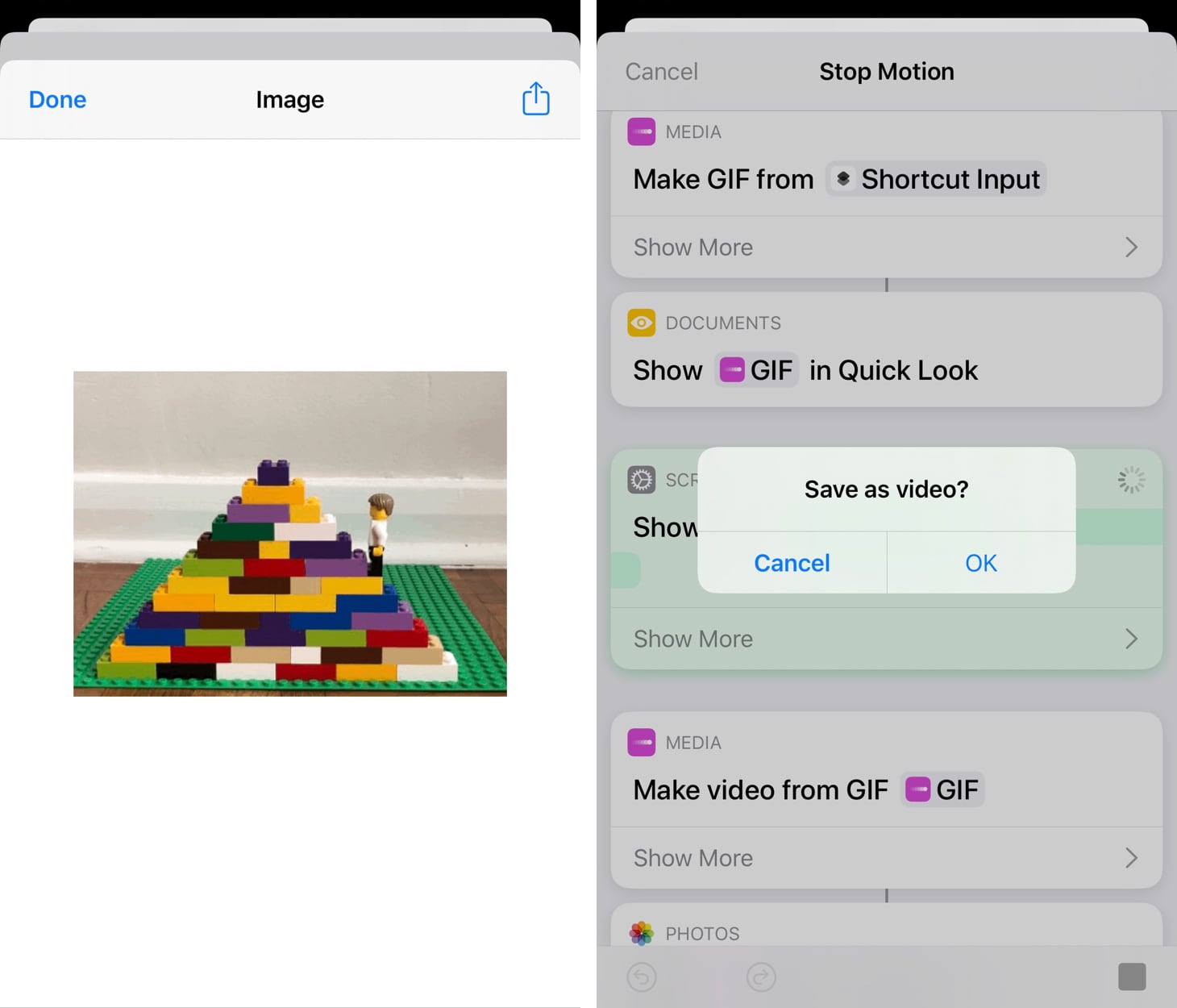
And here's our very first creation:
Our biggest challenge has been to avoid hitting whatever the phone is resting on. But it's good fun, just requires a bit of thought up front.
With more time, you could easily spend ages colour correcting each frame and even cropping. The 2x camera on my iPhone has been a blessing. No need to be right up in the action, which gives us all some breathing space.
As well as better organisation, another improvement to the setup would be to use the headphones that come with the phone to trigger the camera. One less thing to go wrong.
I created a hashtag, #cchanastopmotion to help organise the ones we make. We actually created something short and really special this weekend that I'll be sharing on Instagram this Thursday so look out for that.
Tags: animations, shortcuts, stop motion, animations, shortcuts, stop motion